We have been using Zoom for speech-language pathology for about three years now for our community site, webinars, company meetings, and foreign clients. I wish I could say it has been perfect.
We have crashed webinars with dozens of people on.
We’ve forgotten to turn the mic or video on (bad).
We’ve had the mic or video on when we shouldn’t have (worse)!
Shared the wrong screen, shared the wrong host, shared colorful vocabulary…
Luckily:
- We are better speech-language pathologists than we are Zoom users.
- We have learned from our mistakes and can share how using Zoom for SLPs can be easy.
Zoom for SLPs – A Crash Course
We received this request from a community member so I put this SLP tips Zoom video together.
“I need help with how to use zoom for therapy — how can my student and I both view a document or therapy stimuli at the same time?”
Tova R.
15 Things You Need to Know to Get Started Using Zoom for Speech Therapy Telepractice
1. Have a Light Source to Your Side.
Light behind you will give you a halo or make your face look dark. If you wear glasses, having the light right in front of your computer will reflect off of your glasses.
2. Center Yourself from the Shoulders Up.
Only showing your head will cause you to look like a parakeet with your head bobbing up and down if you talk with your hands. Since I’ve never met an SLP who didn’t talk with their hands, this is probably a good idea.
3. Uncheck Meeting Required
This will cause them to enter their email and full name rather than just entering your session
4. Check Recurring for Weekly Sessions
Let’s say you are meeting with the same family at 1PM on Tuesdays. You can set this up to be recurring so that you don’t have to create a new meeting each week.
5. Use a Meeting Password to avoid Zoom Bombing
People have been entering other Zoom meetings on accident of for malicious purposes. We can’t have this because of the confidential nature of our meetings. Require a password and make sure it is part of your invite.
6. Enter Your Name and Your Client’s Name in the Invite
It gets really confusing if you have multiple meetings that all say “Student.” Parents also benefit from a reminder of who we are and what the meeting is. So “Brandon with Ms. Bethany – Speech Therapy” would be a good one.
7. Enable Join Before Host
This lets the child and parent into the Zoom SLP Session before you so they don’t get stuck outside and leave.
8. Uncheck Enable Zoom Waiting Room
Zoom Waiting Room keeps people waiting outside of the Zoom meeting instead of letting them. If you don’t have your chat window open immediately, you won’t see that they are waiting for you.
9. Uncheck Mute Participants Upon Arrival
Often times, parents start talking with their video off and you don’t know that they are saying anything. So uncheck this so you can hear them.
10. Text the Zoom SLP Meeting and the Password
Zoom gives you the option to email an invite. Super cool. Do it. But also copy that, send it to yourself, and text it to them. It will dramatically increase their show rate to the Zoom speech therapy session
11. Check Your Audio and Video
By “Check your Audio and Video,” I mean that you should try it out but also ask the other person if they can see and hear you. Don’t take it for granted.
12. Bring up 3 things: Your materials, The Chat, and The Participants
You will need three things open to do therapy. You will need to see Zoom and your materials. You will need the Participants window open so that you know if they are there or if they fell off the call. You will need the Chat open so they can write to you in case they can’t hear you. You find the Chat by clicking on more. We have parents using the Chat during Zoom Language Therapy because they chat things like, “He pointed to it. He followed the direction.”
13. Share Your Audio When You Share Your Screen
This is probably the biggest mistake that is made because the button is kind of hidden, When you click to SHARE YOUR SCREEN, there is a box to check that says: Share Computer Sound. If this is not checked, they won’t hear any audio or video coming from your computer.
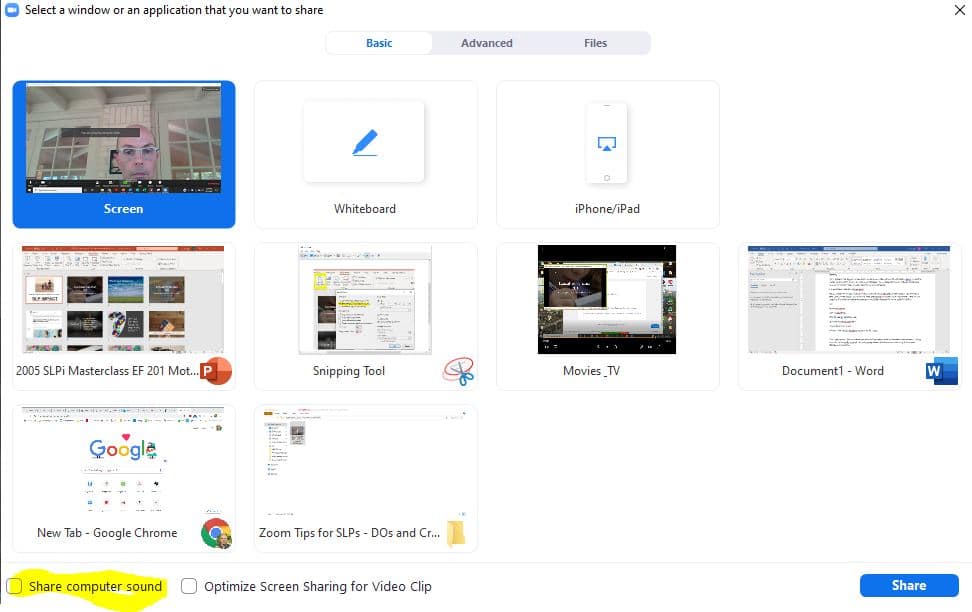
14. Build Your Materials in Powerpoint
We saved the best for last. If you load your materials into PowerPoint you can not only click through it easily, but you can display your materials, chat, and participant window at the same time. Here are the steps:
- Open Powerpoint
- Click on SlideShow
- Click Browse By Individual Kiosk
- Open the full Powerpoint view
- Shrink down this window
- In Zoom, share the Powerpoint, not your whole screen
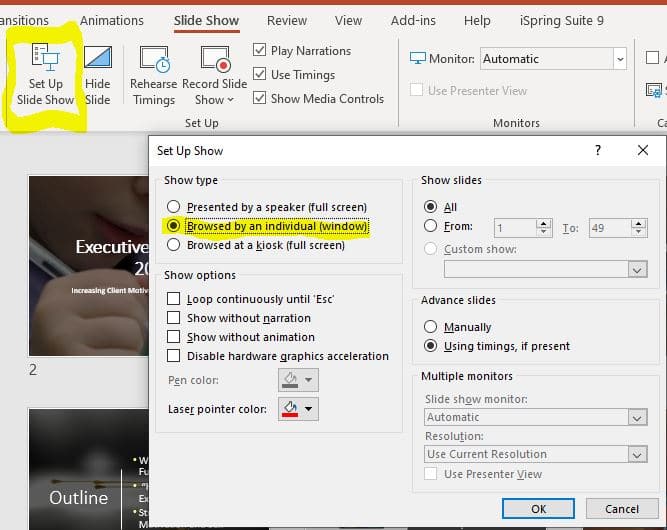
There you have it! We hope these tips save you from many painful and embarrassing memories. Using Zoom for SLPs is really practical. We just have to adapt it a bit to be successful using it for speech therapy and evaluations.
Read more:
Teletherapy with Young Children : Great Resources

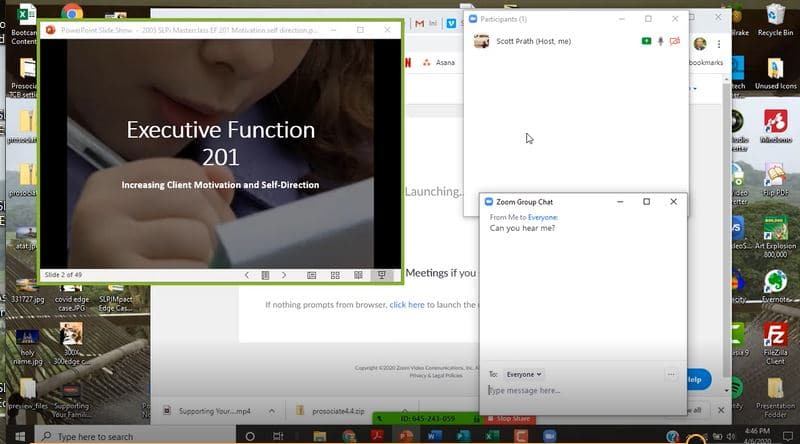

Great tips, Thanks Scott! Just thought I’d say Thank you for all the wonderful support Bilinguistics provides the field. You all are wonderful:)
You’re welcome Catherine. Stay tuned! As we figure things out we will keep the good information coming.
Scott
Hi,
Since I asked the question that sparked this blog entry, I have come a long way, thanks to your help and lots of trial and error. One important thing I learned is that a chromebook, which is what I had been using initially, is not really sufficient for teletherapy. Also, I discovered boom cards, and now I’m spending less time creating materials. I also am learning to use all the audio glitches as a learning moment for the students. We all have to get very good at repairing communication breakdowns when using zoom, so my students are learning how to ask for clarification or repetition when they have computer issues.
Thanks for all your help and encouragement!
Tova