Hey fellow SLPs! One of our biggest pain points is report writing. Talk to any SLP and they’ll tell you the report writing process bogs them down and takes longer than it should. Over the next few months, I am going to share 10 tips that I use to speed up my report writing process. Evaluations make up the bulk of the services I provide each year. I complete anywhere from 100 to 150 evaluations during a given school year so if I can shave even 30 minutes off of my report writing time, I’m saving a LOT of time. I’ll kick it off with a discussion of creating a great report template.
Faster Report Writing Tip #1: Invest time in a good report template
If you are writing each report from scratch, you’re doomed. And while no two reports are exactly alike, starting with a good template will save you loads of time. I’ve worked with a lot of great SLPs, Diagnosticians, and School Psychologists over the years, and everyone definitely has their own system. One Diagnostician I worked with in an early childhood setting had separate boy and girl templates so he didn’t have to change the pronouns each time he wrote a new report. I’ve also seen SLPs who work with both younger and older populations set up different templates for the different ages. For me, I struggled with having multiple templates and keeping them all updated. So, I spent a little time researching Merges with Excel and Word. Now I don’t need to change pronouns or add tables in my template. I’ll show you how.
I have an Excel spreadsheet where I put the information that needs to go into my report. This includes things like the student’s name, pronouns, date of birth, parents’ names, teachers’ names, dates of various documents, tests scores, etc. Column A shows WHAT goes in the box. Column B is the child-specific information. Column C provides an example.
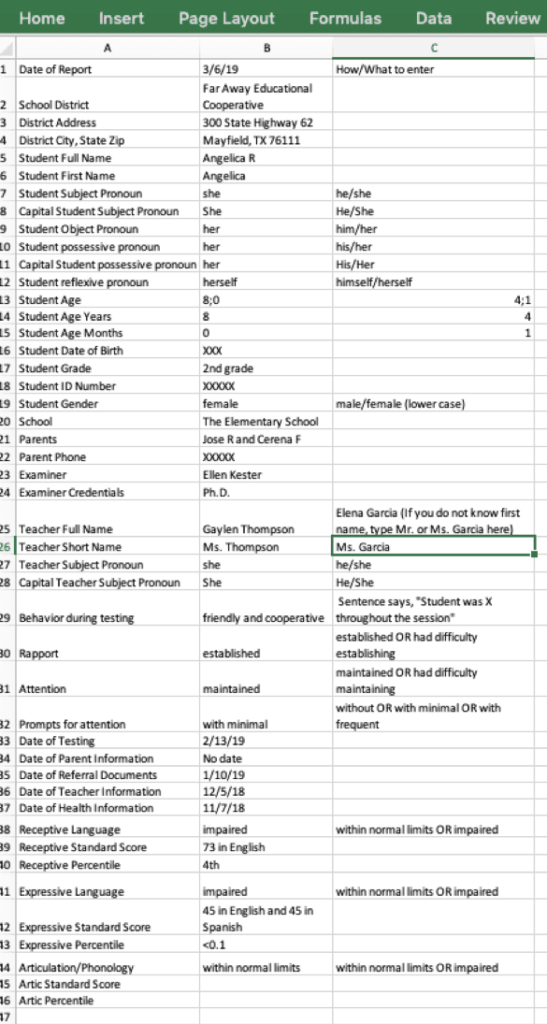
Then I have a report template in Word with merge codes specifying what field to pull information from.
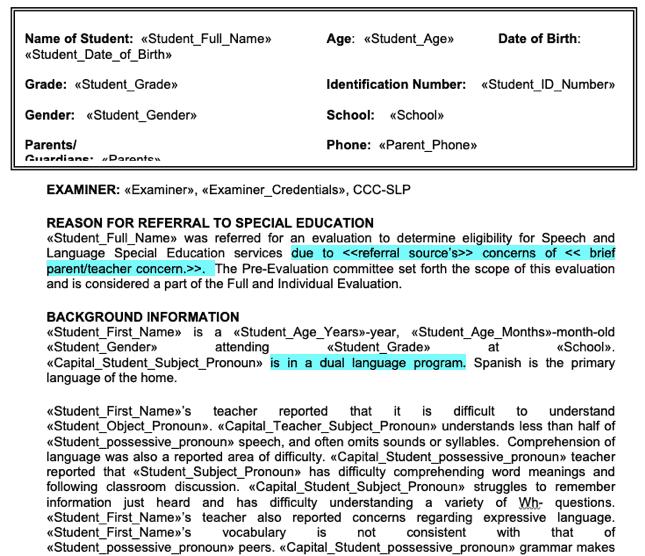
This is a snippit from the first page. Once I tell it to merge with my Excel sheet, all of my student’s information fills in.
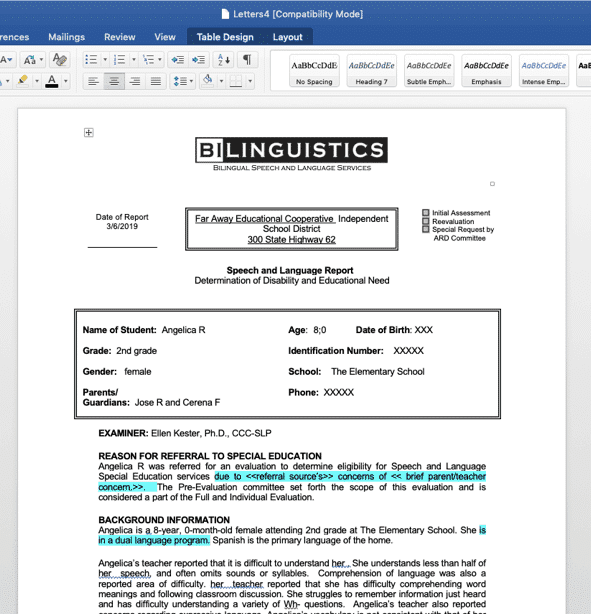
Then, I can go in and tweak the report based on my student’s assessment results. Most of the Excel sheet can be completed before you even start your evaluation. Then, once you’re done, add your testing information and comments on behavior and attention, and presto, you have a detailed template with your student’s information and their correct pronouns ready to go.
Check out the Evaluation Report Text Samples in our Evaluation Resources Library for help building your template. The American Speech-Language Hearing Association also provides a number of templates on their website. We also have a 1-hour online course packed with tips for faster report writing so you can increase your efficiency and earn ASHA CEUs at the same time: Write Your Speech-Language Reports Faster!
Next up: Write Immediately after Testing



Is there a list of directions on how to complete the merge from (Excel to Word)?
Recently, I did one of our SLP-Impact Masterclasses described that process in detail. If you are an SLP-Impact member, you can find the course in the course library there. If not, it’s available in the Bilinguistics course library for purchase.
Are the directions for how to merge from excel to word in the 1-hr course linked above?
Hi Melinda,
I did go through it in the course briefly. I also have created a video with more details on setting up the initial Word document. I will email you a link to it.
Best, Ellen
Hi Ellen,
I watched the video that you made when you first sent it out but would like to refer back to it because I am struggling to figure out the merge part and putting the codes into the report. I also took the masterclass that you did on this topic, but it did not have that very specific info. in it. Thanks so much for all of this wonderful information!
Lindsay
Hi Lindsay, Try this video. I’ll also send you my spreadsheet sample that I used in this video.
Hi- Where can I purchase the video with details on setting up the initial word document?
Hi Danielle,
No need to purchase the video. Here is a link to it:
How to merge Excel and Word documents for faster report writing
Best, Ellen
Hello Ellen,
I would love to receive a copy of your spreadsheet sample as well! I’m an SLP impact member.
The Fluency Assessment Calculator and Fluency Assessment Flowchart are on the Evaluation Resources Page. Also in SLPImpact you can find them under the free ceu course: Fluency Assessment: Tasks, Tips and Tools