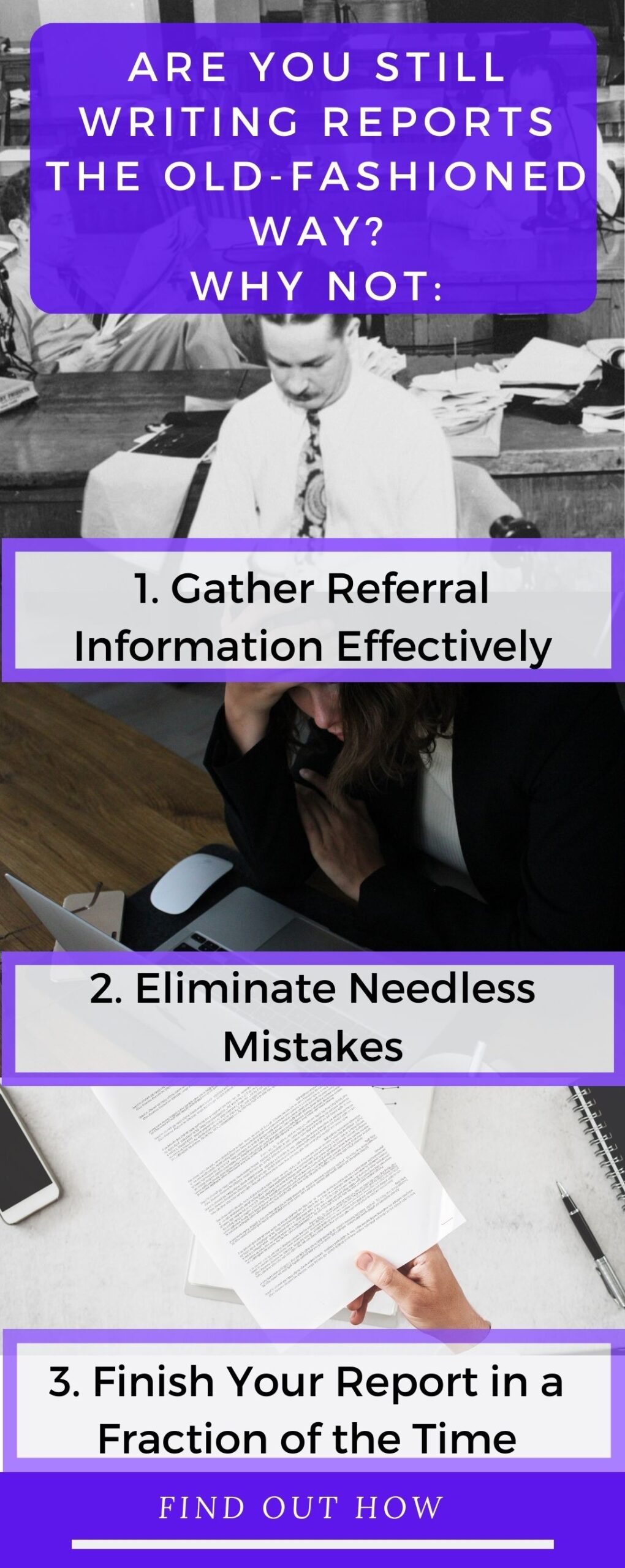When the global pandemic first hit and we received letters from publishing companies granting us temporary permission to administer tests over videoconferencing platforms, we all scratched our heads and thought, “How is that going to work?” “How do I use a document camera for speech-language evaluations?”
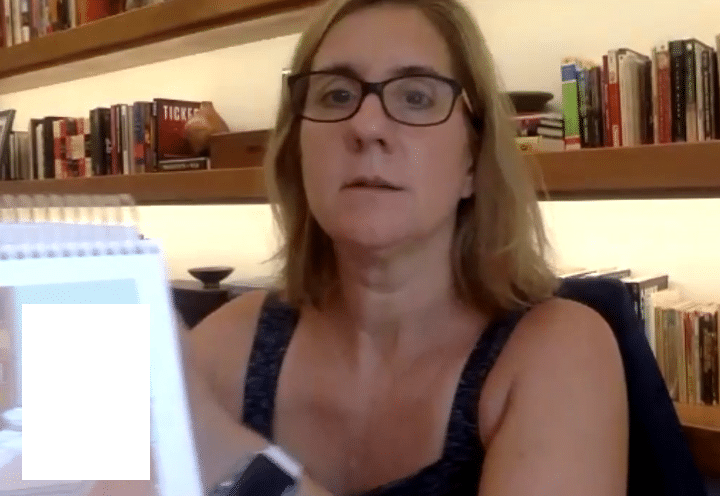
I first tried holding the test easel next to my head, in front of my head, right in front of my camera. Nope, that didn’t work. My student either couldn’t see the book or couldn’t see the whole picture. Next, I thought it would be great if I could capture the images digitally, but learned we weren’t given permission to do that. Then I started researching document cameras and headed up to my local office supply store to buy an ipevo document camera or an elmo document camera. Luckily, they were sold out. I thought I was in a bind because I had a student to test remotely and no way to do it.
But wait! I have a phone that has a camera. I have an iPad that has a camera. I DO have a document camera for speech-language evaluations after all!
Experimenting with my Speech Evals
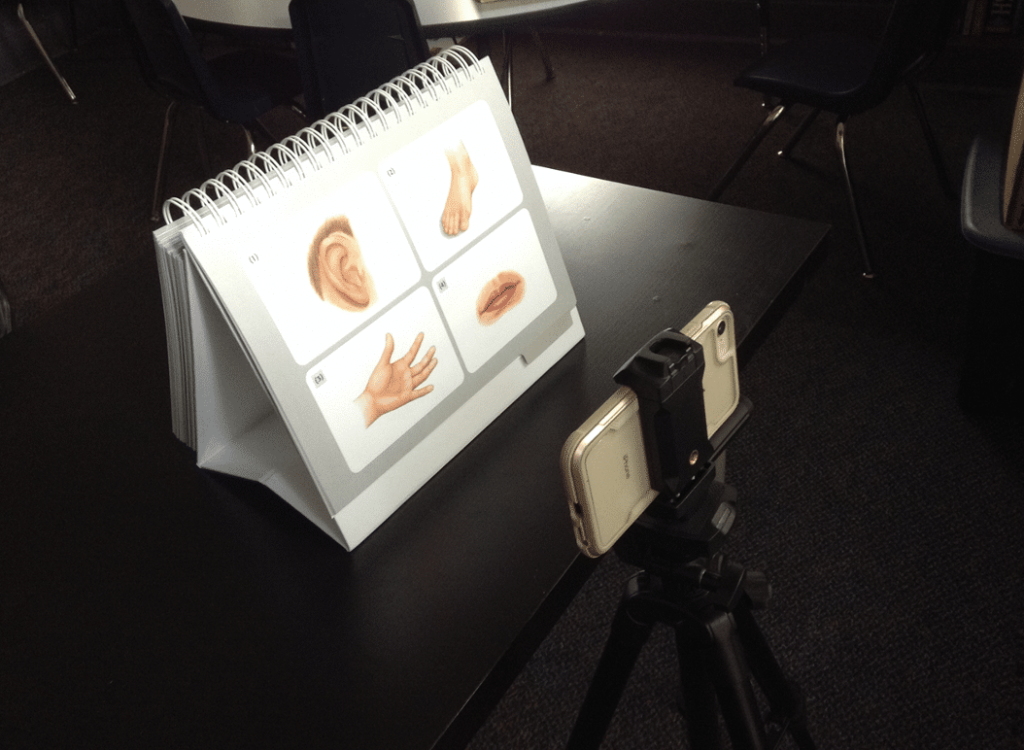
I experimented with a tissue box to hold up my phone and it worked okay but lacked precision. I then pulled out an old tripod while I waited for my tabletop tripod to arrive. For the tripod configuration, you’ll want to put the camera where your student would be if you were testing in person. If you have a tabletop tripod (I picked one up for $17), set it at the opposite edge of the table from you with the test easel in between you and the camera. You also can use a floor tripod at the edge of the table.
What Should I Consider When Using a Document Camera for Speech Evaluations?

You’ll need to invite your external camera to your meeting and then promote that video so it is the primary video your student sees. You can either access your videoconferencing platform directly from your phone or iPad and enter your meeting code or send an invitation to the phone or iPad and click on it.
You’ll likely get feedback if you have two devices logged into the same meeting. Mute the phone and turn the volume down or off. If you can’t figure out how to turn the volume off completely and it’s causing feedback, you can always plug a pair of headphones into the device you are using as a document camera. This is to keep you from hearing the sound coming from the phone. You can hear your student through the computer audio.
For expressive language items, this setup works like it does in person. You point to the pictures as directed in the test instructions and give the verbal prompts. Your student responds verbally and you record the answer in your test protocol form.
For receptive language items, there is an additional challenge. On some items, you need to be able to see what the student is pointing to. There are a few different ways you can achieve this.

- The family you are working with can use an external camera that allows you to see the student and the screen IF THEY HAVE ONE.
- The family can use a phone or an iPad as an external camera to allow you to see the student interacting with the screen IF THEY HAVE ONE. In this case they will join the meeting with TWO devices. You will need to mute the device serving as the external camera and turn its volume down so you do not get high frequency feedback. If you go this route, group all of the subtests that require the use of the external camera and do them together so the family doesn’t have to log on multiple times.
- The family can tell you what the student pointed to or give you a thumbs up or thumbs down if the student got the item right or wrong. This modification introduces the possibility of increased error.
- For some items, the student can verbally tell you their response if they are selecting from options on the page that are numbered or lettered. This will obviously vary by subtest and student ability.

Using an external camera to display your test stimulus book in remote testing is just one of the ways we can conduct telepractice speech-language evaluations. Many of the test publishers have created digital options so we can simply share our screen with our students. The problem for many of us is that we do not have the funds to purchase digital versions of tests we have already purchased physical versions of. And don’t think this only works for evaluations. Here is a great example of an SLP using a document camera for therapy.
That said, I’ll admit that I actually preferred the use of document cameras for speech-language evaluations with my old school easel over the pdf of a test created by the publisher. This way, I could easily see the examiner prompts and I knew I had the correct picture with the prompt. When using the digitized version, I still used my easel so I could see the examiner prompts but had to advance the screen and my easel, which felt like a lot of things to keep up with. So, I’m keeping it old school until we’re back in school.
For more information on telepractice speech-language evaluations, visit our page.